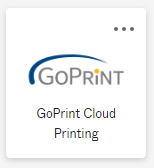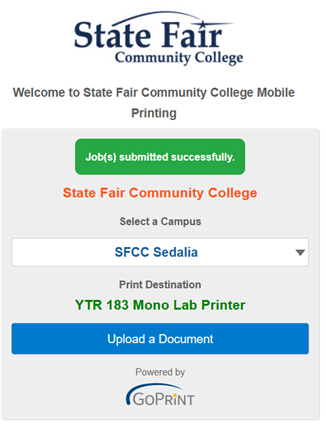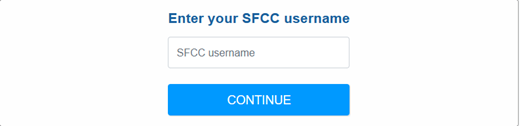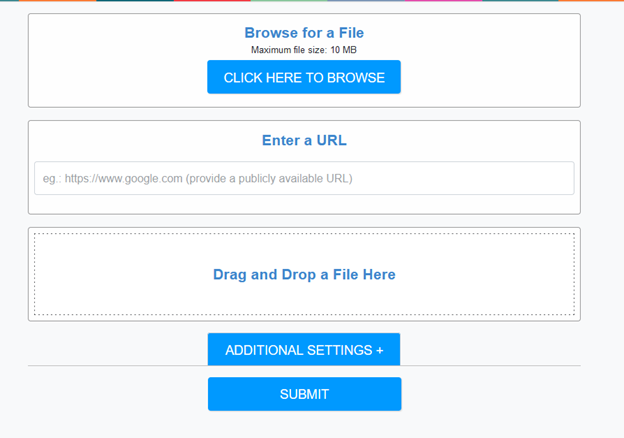STEP 1
Login to Okta and click on the GoPrint “chicklet” or login directly to GoPrint.
STEP 2
Select your campus from the drop down and click Upload a Document.
STEP 3
Enter your SFCC username.
STEP 4
Upload your print job by either:
- Browsing for the file on your Computer
- Entering a website URL
- Drag and Drop a File
STEP 5 (Optional)
Select Additional Settings to set:
- The number of copies
- Limit what pages to print
- Enable duplexing
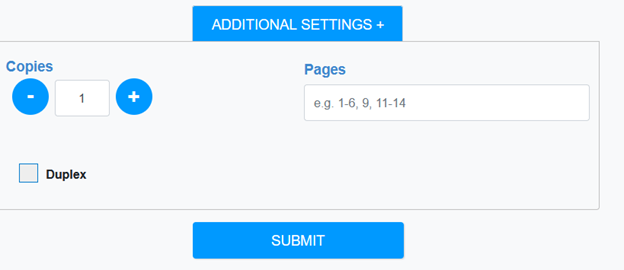
Click the Submit button