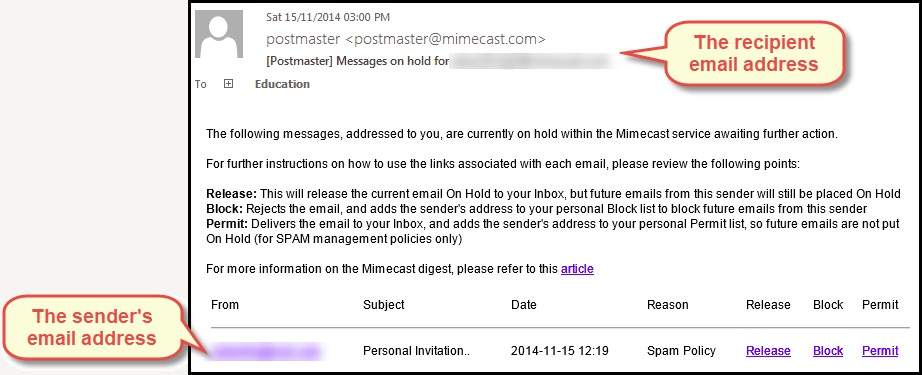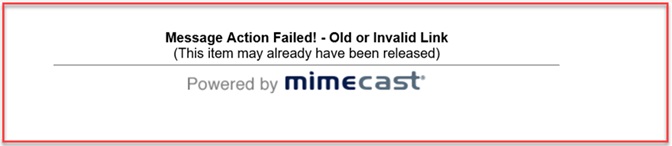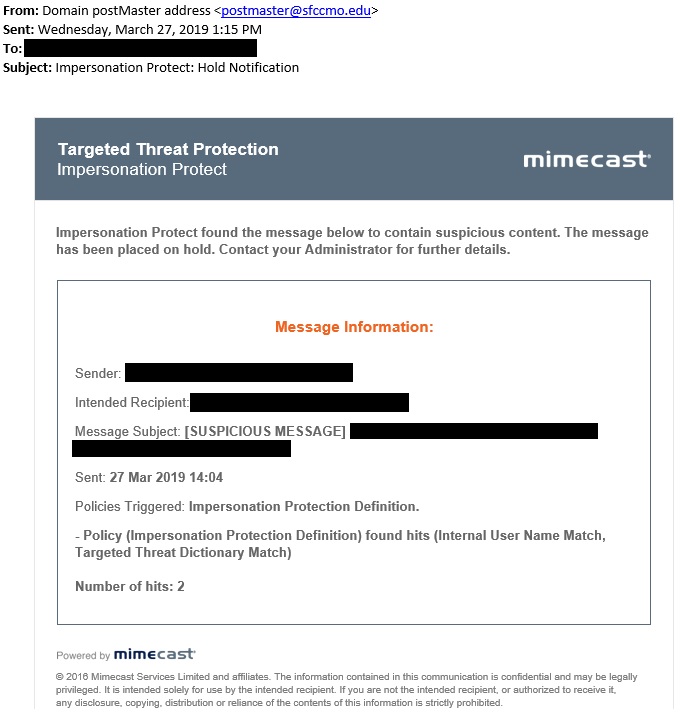Email Protection
- 3 times a day you will receive an email SPAM digest that allows you to deliver any message caught as SPAM. Please follow this link for directions.
- Email from the outside world will be prepended [External] in the subject line. The original subject will not be changed aside from adding [External] to the front of the subject.
- Email URLs (web links) are protected by Mimecast with URL filter. The first time you click on a link you will need to register your device with Mimecast URL filter. As long as you click on another link within 30 days you will not need to register again.
- Enter a Help Desk ticket for any missing emails or increases in SPAM. (You can report decreases if you like.) You can also call extension 7711 (on campus) or (866) 295-3070 (off campus).
- Per State Fair Community College Regulation 8400, all Employee Email will be archived for 18 months.
- Email Guidelines to protecting yourself and our College.
Email Digest
Digest Delivery
Email digest will be sent three times a day 7 days a week to employees.
| Time |
| 7:00 AM |
| Noon |
| 5:00 PM |
The digest will list all emails suspected to be SPAM or a Phishing attack. Below is an example of the digest message. (Note that this example is left generic. We don’t want the bad guys out on the Internet to know what our internal digest message looks like. )
Using the Digest
You have three options for each email.
| Action | Message Delivery | Future Messages |
|---|---|---|
| Release | Removes the message from the Hold Queue, and delivers it to your Inbox. | Messages from the sender are still subject to your Administrator’s policies, so may be sent to the Hold Queue. |
| Block | Removes the message from the Hold Queue, but doesn’t deliver the message to your Inbox. | The sender’s email address is added to your personal block list. Messages from this sender are rejected, and won’t be delivered to your Inbox. |
| Permit | Removes the message from the Hold Queue, and delivers it to your Inbox. | The sender’s email address is added to your personal allow list. Messages from this sender bypass all spam checks and are delivered to your Inbox, provided they pass virus scanning, content, and attachment policies. |
Frequently Asked Questions
Q: What happens to the messages if I take no action on messages in the digest?
A: You don’t have to take action on messages in the digest, but we encourage you to do so. If no action is taken on the messages in the digest, you won’t be reminded about them and they’ll expire from the Hold Queue after 14 days. After this period, messages can be retrieved from your personal email archive (to be deployed at a later date.)
Q: I’ve received the following notification when I clicked on an action link. What does this mean?
A: The action links in the digest are only valid for 14 days. The above notification is displayed if you attempt to release, block, or permit a message after this time period, or if the message has previously been released or blocked.
External Email Prepend
[External]
Email from the outside world will be prepended with [External] in the subject line.
- The original subject will not be changed aside from adding [External] to the front of the subject.
- No internal email will be modified.
- Employee impersonation attacks (whaling) are increasing.
- Helps empower employees to decide if a message is suspicious, good or bad.
- We are seeing this adopted by an increasing number of companies and organizations.
- Employee impersonation attacks (whaling) are increasing.
- Helps empower employees to decide if a message is suspicious, good or bad.
- We are seeing this adopted by an increasing number of companies and organizations.
[SUSPICIOUS MESSAGE]
Messages suspected of being impersonation attempts will be prepended with [SUSPICIOUS MESSAGE] if manually released by ITS. We will be updating the rule to reduce false positives.
URL filter
We’re so used to links in emails, we don’t always think before clicking them.
Unfortunately, this can allow hackers to steal your login details which would give them access to our company’s computers.
To help protect us, we are rolling out some new technology.
- Every time you click a link in an email, the system will security check the site you are trying to access.
If the site is good, you will be allowed to continue as normal. If the site is bad, access will be blocked.
STEP 1
When you click on a link in an email or request an email attachment to be security checked, you will be asked to enroll in the Mimecast Targeted Threat Protection service in order to continue.
STEP 2
When prompted in the browser, enter your SFCC email address and hit Next.
STEP 3
You will receive a one-time authentication code by email which you will need to enter into your browser where indicated.
Note:
You will only be asked to enroll once on each device you use to access your work email (e.g. laptop and mobile). You will not be asked again if you click on a link every 30 days.
Ways to Protect Yourself
Phishing scams can have a number of different goals. They may attempt to:
- Target your cash, payment card data or money transfers
- Gain control of your computer and local network resources
- Gain access to your SFCC account and resources
Phishing scams typically attempt to take advantage of you by:
- Delivering file attachments that can infect your computer with harmful software
- Enticing you to click on links to websites that infect your computer with harmful software
- Tricking you into sharing your username and password so hackers can gain access to your network or other sites
- Impersonating SFCC leaders or other employees (whaling)
You can identify a phishing scam by looking for email messages that:
- Create a sense of urgency
- Invoke strong emotions, like greed or fear
- Request sensitive data
- Contain links that do not appear to match legitimate resources for the organization that is contacting you
- Odd or unusual email address variations
- Wording not consistent with normal protocols
Suspicious Message
Enter a Help Desk ticket if you receive an Impersonation Protect Hold Notification email that was incorrectly blocked. You can also call extension 7711 (on campus) or (866) 295-3070 (off campus).
Email Archiving
Q: What is Archived and how long?
Per State Fair Community College Regulation 8400, all employee email will be archived for 18 months.
Q: When does it go away?
A: After 18 months the email will be automatically purged from the archive system. The email will not be deleted from your mailbox if it is still there. The archive is a separate system designed for legal requirements. ITS recommends regularly cleaning out your email messages and to not keep emails indefinitely.
Q: How do I get to it?
A: Requests for access to your personal email archive can be made via a Help Desk ticket or call extension 7711 (on campus) or (866) 295-3070 (off campus). We will be providing training on the Outlook and Mobile App after ITS testing with a pilot group. The apps will allow users use to directly access their personal SPAM filter and email archive.
Any request to access email not your own will be directed to HR.
SPAM Definitions
SPAM – Is an unsolicited email message trying to get you to buy something.
Spoofing – Anytime an email or a website tries to impersonate someone or something they are not.
Phishing – Is an unsolicited email message trying to get you to give up something. Typically they are trying to get your username and password. Sometimes they try and get you to click on a link or run an attachment that will infect your computer with a virus. Visit phishing.org for more information.
Spear Phishing – Is a Phishing email customized for a particular organization or person. It will use the same graphics and language as an official email. The goal is the same as Phishing.
Whaling – Is a Spear Phishing email posing as senior executive of an organization. It will try to convince an employee or individual to electronically transfer money or gift cards.
URL – The address of a webpage
SPAM Digest – A summary of email detected as SPAM and held by the system for manual release.