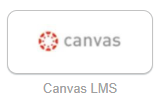GEM Students— How and When to Enroll in Classes
Once you’ve applied to SFCC and received an email from Navigation Advising with your login information, it’s time to enroll in classes!
When Should You Enroll?
 Always enroll well in advance of each session to make sure you have time to order and receive any required textbooks or materials. Depending on your location, it can take two weeks or more to receive textbooks.
Always enroll well in advance of each session to make sure you have time to order and receive any required textbooks or materials. Depending on your location, it can take two weeks or more to receive textbooks.
Steps to Enroll
- Review the list of Approved Courses for GEM online classes. Determine which classes you want to take and note the course information (Example: COMM 101) to help you search for these classes in mySFCC.NOTE: For those using military tuition assistance (Mil TA), you must receive approval from an Educational Services Officer (ESO) or counselor within the Military Service prior to enrolling.Apply for and submit a Tuition Assistance (TA) authorization application online using the Air Force Virtual Education Center (AFVEC). Click AFVEC to access this page. TA is not approved until 45 days before the classes begin. After you have completed this step, the SFCC Business office will process payment. If payment arrangements are not made by the appropriate payment deadline [link to page], courses will be automatically dropped from your schedule.NOTE: Apply for and submit a Tuition Assistance (TA) authorization application online using the Air Force Virtual Education Center (AFVEC). Click AFVEC to access this page. You may submit your Mil TA request 45 days before the classes begins and at least 7 days prior to the start of the class. After you have completed this step, the SFCC Business office will process payment.
- Most courses require a certain placement score or prerequisite in order to enroll. While searching for classes (using the steps that follow in #2), you can determine whether or not a class has a placement score requirement or prerequisite by clicking on the class CRN number and then clicking on View Catalog Entry.
- If you have taken a placement test within the last five years, you will need to send a copy of the scores to Testing Services prior to enrolling. Click on placement chart to view the range of scores that indicate if you are eligible to enroll in college-level classes, or if you will need to start with one or more basic skills class to prepare you for college-level classes.
- If you have not taken a placement test, then your Education Center representative needs to contact Testing Services at (660) 530-5818 or email testing@sfccmo.edu to schedule an appointment to take a placement test.
Testing Services at Whiteman Air Force Base
If it is more convenient, you may also schedule your placement test with the SFCC-WAFB office by calling 660-563-3358 or dropping by their office in the Buckingham Professional Development Center (PDC) in room 246. For information about testing, visit the SFCC-Whiteman AFB page.
Now that you know which courses you want to take, log in to mySFCC using the ID and password you received in an email from Admissions and Outreach after you submitted your application.
Next Step
- Securely log into to your account here
- You now have access to mySFCC (the student portal).
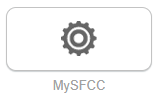
- Select ENROLL (on the left navigation bar)
- Locate the Enrollment Tools channel and select Look Up Classes or Add or Drop Classes.
- Select the appropriate term and click Submit.
- At the bottom of the screen click Class Search.
- Please note: Not all of the search fields must be filled in to find classes. Only those fields listed here need to be used.
- For Subject, select the appropriate category (Example: Speech, English, Mathematics, History, Sociology, etc.).
- For Course Number, type in the appropriate three-digit number, such as 101, 102, etc. (leaving this blank will return ALL courses in the subject area).
- For Campus, select Online Campus.
- Now click Class Search at bottom of screen.
- Click the box next to the class you want. Make sure to check the Date Range to ensure you are selecting the class with the start and end time you want.
- Scroll to the bottom of your screen and click Repeat this process for all courses in which you want to enroll.
- Click on Return to Student Tab (upper left corner) to return to mySTAR.
When you are finished, click on the Pay My Bill link to view and print your tuition and fees charges.
- Locate My Statement and click Statement and Payment History.
- Use the links at the bottom of the page for more information.
- Click Back to Student Tab at the top left to return to mySFCC.
Order textbooks online from the SFCC Campus Store. Visit http://sfccbooks.com, call If it is more convenient or email bookstore@sfccmo.edu to place your order or for more information. Please note that it could take two weeks or more to receive your textbooks depending on your location.
Accessing Your Online Classes
At least one week before classes begin, you should access the Intro to SFCC Online tutorial. This will help you understand how to navigate online classes using Canvas, the learning management system the college refers to as SFCC Online.
You’ll use Canvas to access online and hybrid (combination of on-ground and online) courses, participate in discussion boards, upload homework, and check your class progress.
The classes in which you are enrolled will be accessible through SFCC Online no later than the first day of the session. To access your classes:
- Securely log into to your account here
- Click on Canvas LMS
Technical Support
We offer technical support 24/7. Call toll free (866) 295-3070 if you have any problems accessing online classes.
Academic Support
We want you to reach your educational goals! We offer free tutoring in a number of core subjects. Visit Tutoring Services for more information.